Accu-Chek Guide Link Meter: A Comprehensive Guide
The Accu-Chek Guide Link meter stands out as a premium companion, particularly for users of Medtronic MiniMed 770G and 780G hybrid pumps, offering seamless connectivity. It automatically logs data by connecting to the mySugr app, eliminating the need for manual paper logbooks.
Overview of the Accu-Chek Guide Link Meter
The Accu-Chek Guide Link meter represents a significant advancement in blood glucose monitoring, designed to seamlessly integrate with modern diabetes management tools. Unlike basic models, it boasts connectivity features enhancing data tracking. It connects to the mySugr app via Bluetooth, enabling automatic data logging and eliminating traditional paper records.
This meter is particularly beneficial for individuals using Medtronic MiniMed 770G and 780G hybrid insulin pumps, creating a closed-loop system for better glucose control. The Guide Link meter uses Accu-Chek Guide test strips and is designed to provide easy-to-read results.
While it lacks WiFi and NFC, its Bluetooth connectivity ensures smooth data transfer to smartphones. The Accu-Chek Guide Link streamlines diabetes management by providing accurate readings and simplifying data synchronization. It also supports bonus access to mySugr PRO when importing values.
Overall, the Accu-Chek Guide Link meter offers a user-friendly experience with reliable performance, making it an excellent choice for those seeking advanced connectivity and seamless integration with insulin pumps and mobile apps.
Key Features and Benefits
The Accu-Chek Guide Link meter is packed with features designed to simplify blood glucose monitoring. One of its standout benefits is its seamless connectivity with the mySugr app, allowing automatic logging of blood sugar levels, eliminating the need for manual record-keeping. This connection is made possible through Bluetooth, ensuring reliable data transfer.
Another key feature is its compatibility with Medtronic MiniMed 770G and 780G insulin pumps, creating an integrated system. The meter uses Accu-Chek Guide test strips, known for their ease of use and accuracy. The meter itself boasts a user-friendly interface with a large, easy-to-read display, providing results in a clear format.
The Accu-Chek Guide Link meter is designed for convenience, offering features like a spill-resistant vial and a strip ejector for hygienic disposal. By connecting to the mySugr app, users can gain bonus access to mySugr PRO, enhancing their diabetes management capabilities. This meter ensures accurate readings, simplifies data synchronization, and provides seamless integration with insulin pumps and mobile apps.
Overall, the Accu-Chek Guide Link meter improves the diabetes management experience.
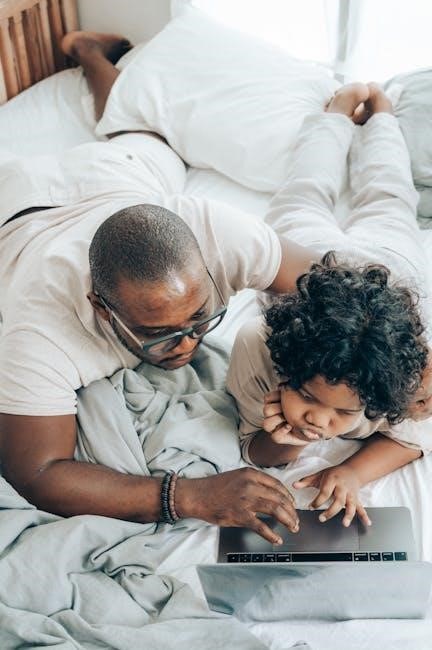
Compatibility with Medtronic Insulin Pumps
The Accu-Chek Guide Link meter is designed to work seamlessly with Medtronic MiniMed insulin pumps, specifically the 770G and 780G models. This compatibility allows for integrated diabetes management, where blood glucose readings from the meter can directly influence insulin delivery by the pump. The meter acts as a crucial communication bridge, enhancing the pump’s ability to automatically adjust insulin dosages based on real-time glucose levels.
This integration means users can experience more stable blood sugar levels, reducing the risk of hyperglycemia and hypoglycemia. The meter’s readings are transmitted wirelessly to the pump, creating a closed-loop system that continuously monitors and responds to glucose fluctuations. It is capable of pairing with up to four Accu-Chek Guide Link meters, offering flexibility for users who may have multiple devices or need to switch between them.
By connecting the Accu-Chek Guide Link meter with a compatible Medtronic pump, users can automate many aspects of their diabetes care. This system simplifies the management process and provides a more convenient and reliable method for maintaining optimal glucose control.
Ultimately, the Accu-Chek Guide Link meter and Medtronic pumps work together.
Pairing the Accu-Chek Guide Link with MiniMed 770G/780G Pumps
To establish a connection between the Accu-Chek Guide Link meter and your MiniMed 770G or 780G insulin pump, begin by turning on the meter by pressing the OK button. Once powered on, navigate to the settings menu. Within settings, locate and select the ‘Wireless’ option to initiate the pairing process. If prompted, choose ‘Yes’ to set up a new wireless connection.
The meter will display a unique code. Enter this code into the corresponding field on your MiniMed insulin pump. This step is crucial for establishing a secure and reliable connection between the two devices. Follow the on-screen prompts on both the meter and the pump to complete the pairing process.
It is important to ensure that both devices are within close proximity during pairing to facilitate successful communication. Once the pairing is complete, the pump will begin receiving blood glucose readings from the meter. This integration enables the pump to make informed adjustments to insulin delivery, helping you maintain optimal glucose levels.
If pairing fails, repeat the steps, ensuring the correct code is entered and the devices are close.
Connecting to the mySugr App
To connect your Accu-Chek Guide Link meter to the mySugr app, begin by ensuring that the meter is switched off. Open the mySugr app on your smartphone or tablet and navigate to the “Connections” section, typically found within the app’s menu. Select the option that corresponds to your meter, which will be either “Accu-Chek Guide Me,” “Accu-Chek Guide,” or “Accu-Chek Guide Link.”
The app will guide you through the necessary steps to activate the connection. This may involve pressing specific buttons on the meter simultaneously, such as both buttons on the front. The app will search for available Bluetooth devices. Select your Accu-Chek Guide Link meter from the list of available devices.
You may be prompted to enter the serial number of your meter. This number can usually be found on the back of the device or on its packaging. Once the connection is established, your blood glucose readings will automatically sync with the mySugr app, providing a comprehensive overview of your glucose levels.
If you experience any difficulties, ensure Bluetooth is enabled on your device and that the meter is within range.
Bluetooth Connectivity and Data Logging
The Accu-Chek Guide Link meter utilizes Bluetooth Low Energy (BLE) technology to seamlessly connect with compatible devices, primarily smartphones and Medtronic insulin pumps. This wireless connectivity enables automatic data transfer, eliminating the need for manual logging of blood glucose readings, which can be time-consuming and prone to errors. Through Bluetooth, the meter effortlessly syncs with the mySugr app, a popular diabetes management platform.
Once connected, every blood glucose measurement taken with the Accu-Chek Guide Link meter is automatically transmitted to the mySugr app. This real-time data logging provides a comprehensive and up-to-date view of your glucose levels, facilitating better diabetes management. The mySugr app then allows you to track trends, analyze patterns, and share data with your healthcare team.
The Bluetooth connectivity also plays a vital role in integrating with Medtronic insulin pumps, such as the MiniMed 770G and 780G. By pairing the Accu-Chek Guide Link meter with these pumps, blood glucose readings can be directly transmitted to the pump, enabling the SmartGuard feature to automatically adjust insulin delivery based on real-time glucose levels, promoting better glycemic control and reducing the risk of hypo- and hyperglycemia.
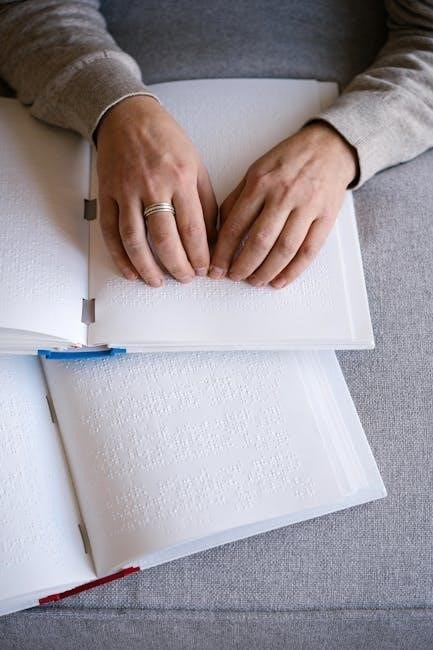
Using Accu-Chek Guide Test Strips
The Accu-Chek Guide Link meter is designed for use exclusively with Accu-Chek Guide test strips, ensuring accurate and reliable blood glucose measurements. These strips are engineered with a wide application area, allowing for easier blood sample application, which can be particularly beneficial for individuals with dexterity issues.
To use the Accu-Chek Guide test strips, first, insert a new strip into the meter. The meter will automatically turn on. Ensure that the test strip is inserted in the correct direction, following the markings on the strip and the meter. Once the meter displays the blood drop symbol, you are ready to apply the blood sample.
Gently touch the edge of the test strip to the blood drop. The strip will automatically draw the blood in via capillary action. Ensure that the sample fills the target area completely. The meter will then initiate the measurement, and the blood glucose result will be displayed within a few seconds. The Accu-Chek Guide test strips require only a small blood sample of 0.6 microliters, making the testing process more comfortable. After the test, safely dispose of the used test strip.
Troubleshooting Common Issues
Like any electronic device, the Accu-Chek Guide Link meter may encounter occasional issues. One common problem is error messages appearing on the screen. Refer to the meter’s user manual for specific error codes and recommended solutions. Ensure that the test strips are not expired and are stored properly to avoid inaccurate readings.
Another issue may be connectivity problems with the mySugr app or Medtronic insulin pumps. Verify that Bluetooth is enabled on both the meter and the connected device. If pairing fails, try restarting both devices and repeating the pairing process. For app connectivity issues, ensure that you have the latest version of the mySugr app installed.
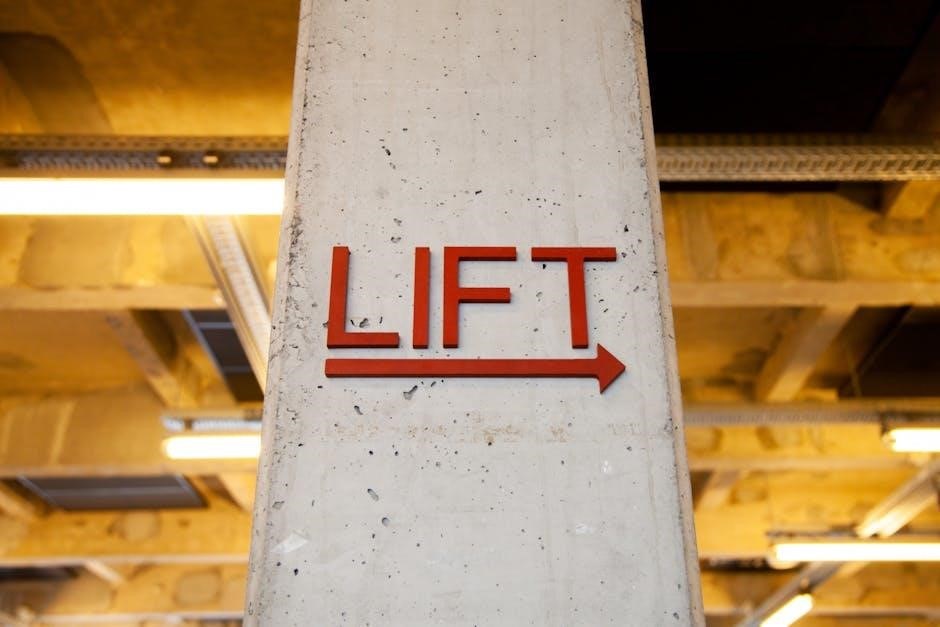
If the meter displays unusually high or low blood glucose readings, perform a control solution test to verify the meter’s accuracy. If the control solution results are outside the acceptable range, contact Accu-Chek customer support for assistance. Also, ensure that the meter’s batteries are adequately charged, as low battery power can sometimes lead to inaccurate results or operational errors. Regularly check the meter for any physical damage and avoid exposing it to extreme temperatures or moisture.
Battery Replacement Guide
The Accu-Chek Guide Link meter requires a power source to operate, and eventually, the batteries will need to be replaced. When the meter displays a low battery warning, it’s time to change the batteries to ensure accurate readings. The meter uses two CR2032 batteries.

To replace the batteries, first, turn off the meter. Locate the battery door on the back of the meter. Open the battery door by pushing the tab towards the door and pulling the door up and open. Remove the old batteries by gently pushing the hand button to release them, then simply slide them out.
Take the new CR2032 batteries and insert them into the compartment, ensuring that the plus signs are facing up. Slide the new batteries under the black tabs and into place. Close the battery door until it clicks securely. After replacing the batteries, the meter may prompt you to set the time and date; Follow the on-screen instructions to complete the setup. Properly dispose of the old batteries according to local regulations.
Comparing Accu-Chek Guide Link with Other Accu-Chek Meters
The Accu-Chek lineup includes various meters, each designed with specific features to cater to different user needs. Comparing the Accu-Chek Guide Link with other models like the Accu-Chek Guide Me, Aviva Connect, and Performa reveals key distinctions.
The Accu-Chek Guide Link stands out due to its seamless compatibility with Medtronic insulin pumps, allowing for direct data transfer and bolus calculations. The Accu-Chek Guide Me, on the other hand, focuses on simplicity and ease of use, ideal for those who prefer a basic meter with essential functions. The Aviva Connect offers Bluetooth connectivity for data syncing with smartphones, but lacks the direct pump integration of the Guide Link. The Performa, an older model, uses different test strips and lacks advanced connectivity features.
When choosing between these meters, consider your individual needs and preferences. If you use a compatible Medtronic pump, the Guide Link is the clear choice. If you prioritize simplicity, the Guide Me is a solid option. For smartphone connectivity without pump integration, the Aviva Connect is suitable.