Welcome to the Vista-20P Programming Manual, your comprehensive guide to mastering the Honeywell Vista-20P security system. This manual provides detailed instructions for programming, configuration, and troubleshooting, ensuring optimal system performance and security.
1.1 Overview of the Vista-20P Security System

The Honeywell Vista-20P is a high-end security system designed for advanced home and business protection. It supports up to 48 zones, offering flexibility for various sensors and detectors. The system features partitioning capabilities, allowing multiple areas to be controlled independently. With remote access and monitoring options, users can manage their security from anywhere. The Vista-20P also supports automation and scheduling, enabling customizable security protocols. Its robust design and extensive programming options make it a versatile solution for both residential and commercial applications. This system is part of the Vista series, which includes models like the Vista-15P and Vista-20PSIA, ensuring scalability for different security needs.
- Supports up to 48 zones for comprehensive coverage.
- Partitioning allows independent control of multiple areas.
- Remote access and monitoring for enhanced convenience.
- Advanced automation and scheduling capabilities.
- Compatible with various sensors and detectors.
Its reliability and adaptability make it a top choice for modern security requirements.
1.2 Importance of Proper Programming
Proper programming of the Vista-20P is essential to ensure optimal system performance and reliability. Correct configuration of zones, partitions, and remote access features guarantees seamless functionality and security. Improper programming can lead to errors, false alarms, or compromised system operation. By following the guidelines in this manual, users can customize settings to meet specific security needs, ensuring maximum protection and convenience. Accurate programming also enhances system efficiency, reducing the risk of malfunctions and ensuring all components work together harmoniously. This step is critical for both residential and commercial applications, making the Vista-20P a reliable and efficient security solution.
- Ensures optimal system performance and reliability.
- Prevents errors, false alarms, and compromised security.
- Allows customization to meet specific needs.
- Enhances system efficiency and functionality.

1.3 Structure of the Manual
This manual is organized into clear, logical sections to guide users through the Vista-20P programming process. It begins with an introduction, followed by key features, system requirements, installation steps, and detailed programming instructions. Advanced techniques and troubleshooting are also covered, ensuring comprehensive understanding. Each section builds on the previous one, providing a structured learning path. The manual includes practical examples, diagrams, and reference materials to support users in mastering the system. Whether you’re a novice or experienced programmer, this guide is designed to be accessible and informative, helping you unlock the full potential of the Vista-20P security system.
- Covers installation, configuration, and advanced programming.
- Includes troubleshooting and error resolution.
- Provides practical examples and reference materials.
- Designed for both novice and experienced users.
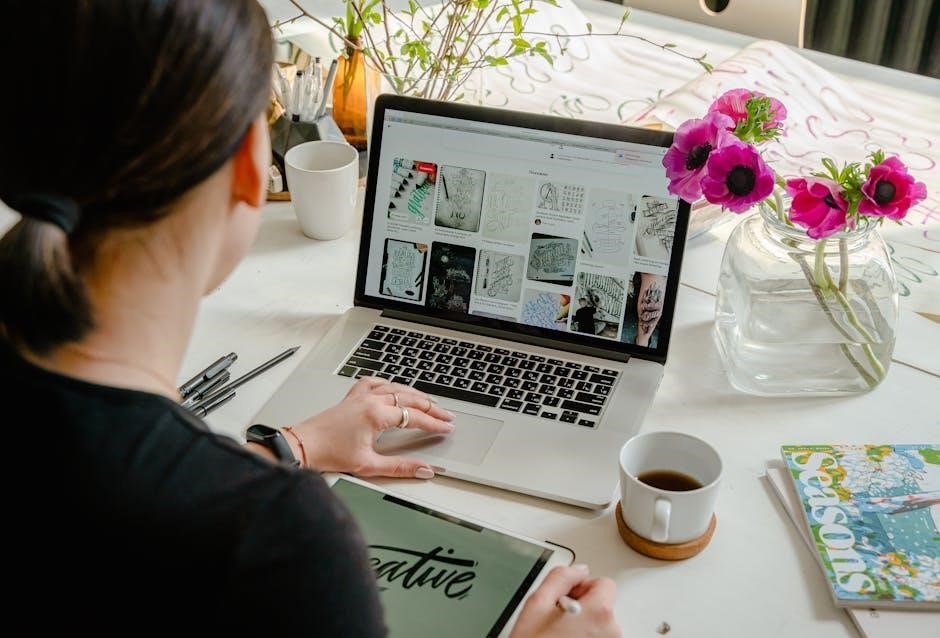
Key Features of the Vista-20P System
The Vista-20P offers advanced security solutions with customizable zone programming, partitioning capabilities, and remote access. It supports up to 90 zones and multiple user codes, ensuring flexibility and scalability for various security needs.
2.1 Zone Programming and Configuration
Zone programming is a critical aspect of the Vista-20P system, allowing users to customize security settings for up to 90 zones. Each zone can be configured to monitor specific areas, such as doors, windows, or motion detectors. Configurable zone types, such as 90 and 91, enable advanced settings like entry/exit delays or instant alerts. Zones can also be assigned to partitions, ensuring tailored security for different areas of a building. The system supports both hardwired and wireless devices, offering flexibility in installation. Troubleshooting features, like open circuit detection, help identify issues quickly. This ensures a robust and adaptable security solution for any property.
2.2 Partitioning Capabilities
The Vista-20P system supports up to four independent partitions, allowing users to secure different areas of a property separately. Each partition operates like a standalone system, with its own set of zones, user codes, and arming/disarming capabilities. This feature is ideal for multi-unit buildings, businesses, or homes with separate living areas. Partitioning enables customized security settings for each section, enhancing flexibility and control; Users can arm or disarm partitions individually, ensuring tailored security without affecting other areas. This capability makes the Vista-20P highly adaptable for diverse security needs, providing a scalable solution for both residential and commercial applications.
2.3 Remote Access and Monitoring
The Vista-20P system offers advanced remote access and monitoring capabilities, allowing users to control and monitor their security system from anywhere. Through compatible apps and software, users can arm or disarm the system, receive real-time notifications, and view the status of all zones. This feature enhances convenience and security, enabling users to respond promptly to alerts. Remote monitoring is particularly useful for businesses or properties with multiple locations, providing a centralized way to manage security. The system also supports integration with services like Total Connect, offering additional features such as video surveillance and custom alerts, ensuring comprehensive security management.

System Requirements and Compatibility
The Vista-20P requires specific hardware and software configurations for optimal performance. Ensure compatibility with 5800 series transmitters and verify enclosure dimensions (14.5″ x 12.5″ x 3″) for proper installation.

3.1 Hardware Requirements
The Vista-20P system requires specific hardware components for proper functionality. The control panel enclosure measures 14.5″ tall, 12.5″ wide, and 3″ deep, ensuring compact installation; Compatible hardware includes 5800 series transmitters, though new installations of these are prohibited except for repairs. The system supports up to four partitions (VISTA-20P Series) and integrates with keypads and remote access devices. Ensure all components are verified for compatibility to maintain system performance and warranty validity. Proper hardware configuration is essential for reliable security and automation features.
3.2 Software Compatibility
The Vista-20P system is compatible with specific software versions, including the Downloader Software, which is essential for programming and configuration. Ensure you are using version 10.23 or later for optimal performance. The system supports integration with various operating systems, including Windows, for remote access and monitoring. Compatibility with Honeywell’s proprietary software ensures seamless functionality and updates. Always verify software versions before installation to avoid compatibility issues and maintain system reliability. Proper software configuration is crucial for advanced features like scheduling and automation.

Installation and Setup
The Vista-20P installation involves mounting the control panel and connecting all components. Follow the manual for proper wiring and configuration to ensure a smooth system setup and reliability.
4.1 Physical Installation Steps
Begin by mounting the Vista-20P control panel in a secure, accessible location. Ensure the enclosure is properly secured to prevent tampering. Connect all wires according to the system’s wiring diagram, paying attention to zone inputs, power supply, and communication lines. Install keypads in convenient locations, ensuring they are addressable and connected correctly. Power up the system and allow it to initialize. Verify all components are functioning properly before proceeding to programming. Always follow safety guidelines and refer to the manual for specific installation requirements to ensure a reliable setup.
4.2 Initial System Configuration
After physical installation, power up the system and enter installer mode by pressing the appropriate key combination. Set the real-time clock and configure basic system parameters such as time, date, and partition settings. Define user codes and ensure all zones are properly enrolled. Test communication lines and verify that all components, including keypads and zones, are functioning correctly. Review the system’s default settings and adjust them according to your specific security needs. Save all changes and exit installer mode to complete the initial setup. Refer to the manual for detailed instructions on configuring advanced features and custom settings.
Programming Basics
Master the fundamentals of Vista-20P programming, including basic concepts, downloader software usage, and keypad programming essentials. This section provides a solid foundation for advanced configurations.
5.1 Understanding Basic Programming Concepts
Grasp the essential concepts of Vista-20P programming, including zone types, partitioning, and system configurations. Learn how to assign zones, set up partitions, and configure basic system settings. Understand the role of the downloader software and keypad programming. Familiarize yourself with data fields and their functions. Discover how to set up user codes, entry/exit delays, and basic system responses. This section lays the groundwork for more advanced programming tasks, ensuring a solid understanding of the system’s core functionalities and how to tailor them to specific security needs. Proper comprehension of these concepts is crucial for effective system operation and customization.
5.2 Using the Downloader Software
The downloader software is a crucial tool for programming the Vista-20P system. It allows you to upload and download configurations, ensuring seamless system setup. Install the software on your computer and connect it to the control panel using a compatible interface. Use the software to program zone types, partitions, and advanced settings. It enables remote access and simplifies complex configurations. The downloader also supports troubleshooting by identifying errors and providing solutions. Regular updates ensure compatibility and optimal performance. Mastering this tool is essential for efficient and precise system programming, making it a cornerstone of Vista-20P customization and maintenance.
5.3 Keypad Programming Fundamentals
Keypad programming is essential for configuring the Vista-20P system. Start by entering the installer code to access programming mode. Use the keypad to define zones, partitions, and user codes. Program zone types (e.g., entry/exit or perimeter) using data fields. Configure partition settings, such as arming and disarming, to customize system behavior. Special messages and codes can also be set up for specific alerts. Always test keypad functions after programming to ensure proper operation. Refer to the manual for detailed instructions on advanced keypad configurations and troubleshooting common issues during the programming process.
Advanced Programming Techniques
Explore custom zone configurations, scheduling, and automation for enhanced security. Utilize special messages and codes for tailored system responses, ensuring precise control over your Vista-20P setup.

6.1 Custom Zone Types and Configurations
Custom zone types and configurations allow tailored security solutions. Zone types 90 and 91 can be programmed via downloader software or keypad using data fields 182-185. For Vista-20P, zones 92 and 93 are exclusive and require downloader software. These configurations enable specific responses, such as silent alarms or custom notifications, enhancing system flexibility. Proper setup ensures zones function as intended, whether for motion detection, door contacts, or advanced sensors. This feature-rich capability ensures the Vista-20P adapts to diverse security needs, providing robust protection and convenience.
6.2 Scheduling and Automation
Scheduling and automation enhance system efficiency by allowing predefined actions. Enter code 64 to access scheduling mode and create custom schedules for arming/disarming, lighting, or other functions. Automation streamlines security protocols, reducing manual intervention. Use data fields to set specific times or events, ensuring consistent system behavior. This feature is ideal for energy management or automated security responses, providing convenience and reliability. Proper scheduling ensures your Vista-20P system operates seamlessly, adapting to your lifestyle or business needs with precision and flexibility.
6.3 Special Programming Messages and Codes
Special programming messages and codes are essential for customizing your Vista-20P system. These codes enable advanced features like zone configurations and system automation. For instance, “OC” indicates an open circuit, while “EE” signals an entry error. Configurable zone types 90-93 can be programmed using data fields 182-185 or the downloader software. Code 64 activates scheduling mode, allowing you to automate system functions. These codes and messages help troubleshoot issues and tailor the system to your needs, ensuring efficient and reliable operation. Refer to the manual for a full list of codes and their functions to maximize your system’s potential.
Troubleshooting Common Issues
Identify and resolve common errors using the Vista-20P manual. Error messages like “OC” (open circuit) or “EE” (entry error) guide troubleshooting. Refer to the manual for detailed solutions.

7.1 Identifying and Resolving Common Errors
Common errors in the Vista-20P system include “OC” (open circuit) and “EE” (entry error). These issues often indicate communication problems between the keypad and control panel. To resolve “OC,” check wiring connections and ensure all zones are properly configured. For “EE,” verify that user codes and programming inputs are correct. Refer to the manual for detailed troubleshooting steps. Additionally, error messages like “MAX” or “INSTANT” may appear, indicating system status or zone configurations. Use the downloader software or keypad programming to address these issues. Always consult the manual for specific solutions to ensure system stability and security.
7.2 Error Messages and Their Meanings
The Vista-20P system displays specific error messages to indicate issues. “OC” stands for Open Circuit, signaling a loss of communication between the keypad and control panel. “EE” denotes an Entry Error, often due to incorrect programming or invalid codes. “MAX” indicates a zone or system limit has been reached, while “INSTANT” refers to instant arming mode. Other messages like “CALL” or “CHECK” may signify system status or maintenance needs. Refer to the manual for a detailed list of error codes and their meanings to diagnose and resolve issues effectively, ensuring proper system functionality and security.

Resources and Downloads
Access the Honeywell Vista-20P Programming Manual in PDF format from official sources like Honeywell’s website or trusted security system platforms. Additional guides, troubleshooting tips, and software tools are also available for download to enhance your programming experience.
8.1 Accessing the Vista-20P PDF Manual
To access the Vista-20P PDF manual, visit Honeywell’s official website or trusted platforms like ManualsLib. Search for “Honeywell Vista-20P Programming Manual” to find the latest version. Ensure the PDF is downloaded from reputable sources to avoid unauthorized modifications. The manual is available for free and includes detailed instructions for programming, configuration, and troubleshooting. Additional resources, such as quick guides and user manuals, are also accessible online. Always verify the document’s version to ensure compatibility with your system. For convenience, save the PDF locally for offline reference during installation or maintenance tasks.
8.2 Additional Programming Guides and Tools
Beyond the Vista-20P PDF manual, Honeywell offers supplementary resources to enhance your programming experience. These include quick guides, user manuals, and technical notes available on Honeywell’s official website and platforms like ManualsLib. Additional tools such as the Downloader Software facilitate advanced programming tasks. These resources provide in-depth insights into specific features like zone configuration and remote access. For troubleshooting, error code explanations and special programming messages are also available. Ensure to explore these tools to maximize your system’s functionality and resolve complex issues efficiently. Regularly check for updates to stay informed about new features and best practices.