Welcome to the Alarm.com Thermostat Manual, your comprehensive guide to installing, configuring, and troubleshooting your smart thermostat. This manual provides detailed instructions for optimal performance and smart home integration, ensuring seamless temperature control and energy efficiency.
Overview of the Alarm.com Thermostat System
The Alarm.com Thermostat System offers a comprehensive solution for smart temperature control, designed to integrate seamlessly with your home’s HVAC system. It includes models like the ADC-T3000 and ADC-T2000, which support remote operation via the Alarm.com app and website. The system allows for local control and is compatible with Z-Wave networks, enabling advanced smart home integration. Key features include scheduling, energy-saving modes, and customizable settings to optimize comfort and efficiency. The thermostat requires a C-wire for installation and operates on 24VAC power. With its user-friendly interface and robust functionality, the Alarm.com Thermostat System is ideal for modern homes seeking convenience and energy management. It also supports troubleshooting for common issues like power problems or incorrect heating/cooling operation, ensuring reliable performance.
Key Features of the Alarm.com Smart Thermostat
The Alarm.com Smart Thermostat offers advanced features for intelligent temperature management. It supports remote control through the Alarm.com app and website, allowing users to adjust settings from anywhere. The thermostat integrates with Z-Wave networks for seamless smart home functionality. It includes scheduling capabilities, enabling users to set preferences for energy efficiency and comfort. The system also provides local operation for manual adjustments; Additionally, it features customizable configurations, such as temperature setpoints and modes, which can be adjusted via the navigation menu. A factory reset option is available for troubleshooting, restoring default settings if needed. The thermostat requires a C-wire for installation and operates on 24VAC power, ensuring reliable performance. These features make it a versatile and efficient solution for modern home climate control, enhancing both convenience and energy savings.

Installation Guidelines
Ensure power is off at the circuit breaker before installation. Follow the guide to install the back plate, wire the thermostat, and connect it to your HVAC system. Avoid shorting terminals to prevent damage. Insert batteries and configure settings for optimal performance.
Preparation for Thermostat Installation
Before installing your Alarm.com thermostat, ensure the HVAC system is turned off at the circuit breaker. Gather necessary tools, including a screwdriver, wire strippers, and a voltage tester. Verify compatibility with your HVAC system and check for the presence of a C-wire, which is required for proper operation. Review the user manual to understand wiring configurations and installation steps; If unsure about any aspect, consult a licensed HVAC professional. Remove the old thermostat carefully to avoid damaging wires. Label the wires for easy identification during reconnection. Ensure all components from the box are accounted for, including the back plate and batteries. Double-check the system type (e.g., heat pump, gas furnace) to configure settings correctly. Power must remain off until installation is complete to prevent damage or electrical hazards. Proper preparation ensures a smooth and safe installation process.
Step-by-Step Thermostat Installation Process
Begin by turning off power to the HVAC system at the circuit breaker. Mount the thermostat back plate to the wall using screws, ensuring it is level. Carefully connect the wires to the appropriate terminals, matching the labels from your old thermostat. Insert the batteries into the thermostat and attach it to the back plate. Restore power and test the system by setting a temperature and ensuring the HVAC responds. If using a smart home system, follow the on-screen setup wizard to connect the thermostat to your network. Configure settings like temperature setpoints and schedules through the display or app. Refer to the manual for specific wiring diagrams and advanced features. Proper installation ensures smooth operation and integration with your smart home system.
Wiring and Connecting the Thermostat
When wiring your Alarm.com thermostat, ensure the power to your HVAC system is turned off at the circuit breaker. Carefully remove the old thermostat and label the wires for identification. Mount the new back plate securely to the wall, ensuring it is level. Connect the wires to the corresponding terminals on the back plate, matching the labels from your old thermostat. If unsure about wiring, consult a professional. Once connected, insert the batteries into the thermostat and attach it to the back plate. Restore power and test the system by setting a temperature to ensure proper operation. For smart home integration, follow the on-screen setup wizard to connect the thermostat to your network. Proper wiring ensures reliable performance and seamless integration with your HVAC system; Always refer to the manual for specific wiring diagrams and guidelines.

Configuration and Setup
After installation, navigate through the on-screen setup wizard to configure your Alarm.com thermostat. Adjust temperature setpoints, modes, and schedules to suit your preferences. Use the menu to customize advanced settings, ensuring optimal performance and energy efficiency. Always follow the manual’s guidelines to avoid configuration issues.
Initial Setup and Configuration
Begin by powering on your Alarm.com thermostat and following the on-screen setup wizard. This process will guide you through connecting the device to your Z-Wave network and setting up basic preferences. Ensure the thermostat is properly wired and the power is turned off at the circuit breaker before starting. Use the navigation menu to customize temperature setpoints, heating/cooling modes, and scheduling options. Advanced settings, such as humidity controls and smart home integrations, can be accessed through the configuration menu. Be cautious when modifying these settings, as they may require knowledge of HVAC system parameters. If unsure, consult a professional. Proper setup ensures efficient and reliable operation, while maintaining energy efficiency and comfort in your home.

Setting Up Schedules and Preferences
Setting up schedules and preferences on your Alarm.com thermostat allows you to customize your comfort and energy usage. Use the navigation menu to create a weekly schedule with specific temperature setpoints for different times of the day. Adjust preferences such as temperature ranges, fan operation, and smart home integrations to suit your lifestyle. Enable geofencing to automatically adjust settings based on your location. For added convenience, use the Alarm.com app to remotely modify schedules and preferences. Ensure energy efficiency by setting optimal temperatures when you’re away or sleeping. These features help you maintain a comfortable environment while optimizing energy consumption. Properly configured schedules and preferences ensure your thermostat operates seamlessly, aligning with your daily routine and energy-saving goals.

Advanced Settings and Customization
Advanced settings allow you to tailor your thermostat’s performance, including temperature setpoints, geofencing, and smart home integrations. Customize energy-saving features and system preferences for optimal comfort and efficiency.
Adjusting Temperature Setpoints and Modes
To adjust temperature setpoints and modes on your Alarm.com thermostat, navigate to the settings menu via the thermostat or app. Select “Temperature Settings” to modify heating and cooling targets for home, sleep, and away modes. Use the navigation menu to change modes between Heat, Cool, or Off, ensuring optimal comfort. Geofencing can automatically adjust temperatures based on your location. Energy-saving features adjust setpoints to conserve energy. For humidity control, access the advanced settings. If issues arise, reset settings to default or contact support. Ensure firmware is updated for all features to function properly. Adjust setpoints incrementally to observe effects on comfort and energy efficiency.
Configuring Smart Home Integration
Configuring smart home integration with your Alarm.com thermostat enhances its functionality by connecting it to your home automation system. Start by ensuring your thermostat is compatible with your smart home hub or system, such as Z-Wave or Wi-Fi-based platforms. Use the on-screen menu to navigate to the “Smart Home” or “Network” section. Follow the prompts to add your thermostat to the network, which may require entering a code or syncing the device. For Z-Wave devices, press and hold the button on the thermostat to initiate pairing. Once connected, you can control the thermostat remotely through your smart home app or voice assistants like Alexa. If issues arise, factory reset the thermostat and reconfigure it. Ensure your system is updated for seamless integration. This setup allows for advanced automation, such as scheduling and energy-saving modes, tailored to your smart home preferences.

Troubleshooting Common Issues
Troubleshooting common issues with your Alarm.com thermostat involves addressing problems like the device not turning on, incorrect heating or cooling, or a non-responsive display. Check power sources, verify settings, and ensure proper wiring connections to resolve these issues effectively.
Thermostat Not Turning On
If your Alarm.com thermostat fails to turn on, start by checking the power supply. Ensure the circuit breaker for your HVAC system is not tripped. Verify that the thermostat is properly connected to the electrical system and that no wires are loose or damaged. If the issue persists, perform a factory reset by holding the thermostat’s button for 30 seconds until the LED blinks rapidly; After resetting, reconfigure the device and test its operation. If the thermostat still does not turn on, inspect the wiring connections or consult a professional to address potential HVAC system issues. Always ensure the thermostat is properly powered and configured to maintain reliable performance.
Incorrect Heating or Cooling Operation
If your Alarm.com thermostat is not heating or cooling correctly, check the setpoint temperature and ensure it is set appropriately. If the system operates in the wrong mode (e.g., cooling instead of heating), verify the wiring connections, especially the reversing valve terminal. Ensure the thermostat is configured to match your HVAC system type. If issues persist, review the advanced settings or consult the user manual for guidance. Additionally, ensure the thermostat is properly powered and connected to your smart home system. If the problem continues, contact a licensed HVAC professional to inspect and correct any system malfunctions. Proper configuration and wiring are essential for accurate operation, so double-check all settings and connections before seeking further assistance.
Display Not Responding or Power Issues
If the display on your Alarm.com thermostat is not responding or experiencing power issues, first ensure the device has power. Check the circuit breaker to confirm the power supply is intact. Verify that all wiring connections are secure and correctly installed. If the display remains unresponsive, try removing it from the thermostat and reattaching it to ensure proper contact. If the issue persists, check the motion detection settings in the configuration menu to ensure the display is set to wake up when approached. Additionally, ensure the thermostat is properly synchronized with your smart home system. If the display still does not respond, perform a factory reset by holding the button on the thermostat for 30 seconds until the Status LED blinks rapidly. After resetting, reattach the display and restart the setup process. If these steps do not resolve the issue, contact your HVAC professional for further assistance.

Resetting and Reconfiguring
Resetting your Alarm.com thermostat can resolve display issues or power problems. It restores factory settings, ensuring proper operation. Reconfigure your settings after a reset for optimal performance and integration with your smart home system.

Factory Resetting the Thermostat
To perform a factory reset on your Alarm.com thermostat, press and hold the button on the device for 30 seconds. When the Status LED blinks slowly, release the button. The LED will then blink 10 times rapidly before turning off, indicating the reset is complete. After the LED turns back on, the thermostat has been restored to its factory settings. Note that this process will clear all custom configurations and schedules. Before resetting, ensure the thermostat is disconnected from your smart home system to avoid complications. Once reset, you will need to reinstall the display and restart the setup process. It is recommended to consult the manual or contact support if you encounter any issues during this process. Resetting is a useful troubleshooting step for persistent display or connectivity problems.
Reconfiguring After a Reset
After performing a factory reset, the thermostat will revert to its default settings, requiring reconfiguration. Start by reattaching the display to the thermostat and following the on-screen setup wizard. This process will guide you through reconnecting to your smart home system and re-establishing preferences. Ensure the thermostat is powered on and connected to your HVAC system. If previously integrated with a Z-Wave network, you may need to re-add the device. Reconfigure schedules, temperature setpoints, and smart home integrations as needed. For advanced settings, such as heat pump configurations, refer to the manual or consult a professional. Reconfiguration ensures optimal performance and restores personalized comfort settings. Be sure to test all functions post-reset to verify proper operation. If issues persist, contact your HVAC professional or Alarm.com support for assistance.
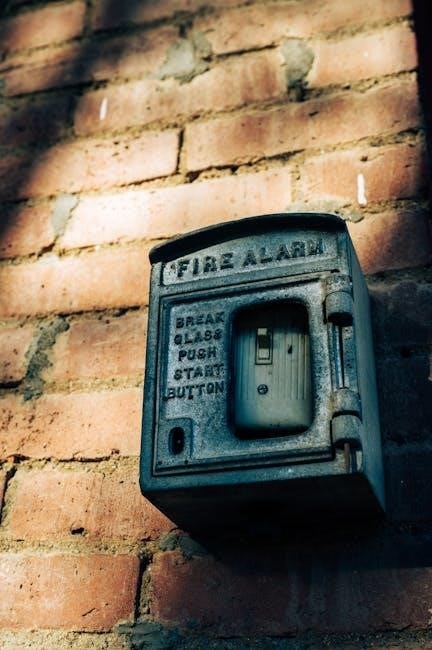
Regulatory and Safety Information
This section outlines compliance with FCC regulations, Industry Canada standards, and radiation exposure guidelines. Ensure safe installation and operation to avoid interference or potential health risks.
FCC Compliance and Regulations
The Alarm.com Smart Thermostat complies with FCC part 15 regulations as a Class B digital device. Operation is subject to two conditions: it must not cause harmful interference, and it must accept any interference received. Changes or modifications not expressly approved by the manufacturer can void the user’s authority to operate this equipment under FCC rules. The device has been tested and found to comply with the limits for a Class B digital device, ensuring reasonable protection against harmful interference in residential installations. However, there is no guarantee that interference will not occur in a particular installation. If interference occurs, users are encouraged to try correcting it by reorienting the receiver, increasing the distance between devices, or using a different power source. Proper installation and use of the thermostat are essential to maintain compliance and avoid potential issues.
Industry Canada Compliance
The Alarm.com Smart Thermostat complies with Industry Canada license-exempt RSS standards. Operation is subject to two conditions: it must not cause harmful interference, and it must accept any interference received. The device has been tested and found to comply with the limits for an uncontrolled environment. Proper installation and use are essential to maintain compliance and avoid potential issues. The antenna(s) used for this transmitter must be installed to provide a separation distance of at least 20 cm from all persons and must not be co-located or operating in conjunction with any other antenna or transmitter. This ensures safe radiation exposure and adherence to regulatory requirements. Users are encouraged to follow all installation guidelines to maintain compliance and ensure optimal performance of the thermostat in their smart home system. Compliance with these standards guarantees safe and efficient operation within Canadian regulatory frameworks.
Radiation Exposure Statement
The Alarm.com Smart Thermostat complies with radiation exposure standards set forth by CFR 47 Sections 2.1091 and Industry Canada RSS-102 for uncontrolled environments. The device must maintain a minimum separation distance of 20 cm from all persons to ensure safe operation. Users are advised to install the antenna(s) correctly, avoiding co-location with other transmitters or antennas. This ensures compliance with exposure limits and prevents potential interference. Proper installation and adherence to these guidelines are crucial for maintaining safety and regulatory compliance. By following these recommendations, users can ensure the thermostat operates safely and efficiently within their smart home setup. Compliance with these standards guarantees safe radiation levels and optimal performance of the device in various environments. This ensures users can enjoy the benefits of smart temperature control without concerns about radiation exposure. Always refer to the manual for specific installation instructions to maintain safety and compliance.

Additional Resources
For further assistance, download the full Alarm.com Thermostat Manual or visit answers.alarm.com for FAQs, troubleshooting guides, and contact information for support.
Downloading the Full User Manual
To access the complete guide for your Alarm.com thermostat, visit the official Alarm.com website. Navigate to the support section and select your specific thermostat model, such as the ADC-T3000 or ADC-T2000. Click on the “Downloads” tab to find the user manual in PDF format. Ensure you select the correct version corresponding to your thermostat model for accurate instructions. Once downloaded, save the manual for easy reference. The manual includes detailed installation steps, configuration tips, and troubleshooting solutions. Regularly check for updates to ensure you have the latest version. For further assistance, visit the support page or contact customer service.
Contacting Support and FAQs
For assistance with your Alarm.com thermostat, visit the official support page. Explore the FAQ section for answers to common questions about installation, configuration, and troubleshooting. If you need further help, contact Alarm.com support via phone, email, or live chat. Ensure you have your thermostat model number and a detailed description of your issue ready. Additionally, consult the user manual or online resources for step-by-step guidance. For complex issues, consider reaching out to an authorized Alarm.com dealer or HVAC professional. Regularly updated FAQs and support articles provide the latest solutions and tips for optimal thermostat performance. Use these resources to resolve issues quickly and efficiently, ensuring your smart thermostat operates smoothly.